
Accessing the Embrace® Parent Portal as a Parent/Guardian/Other Attendee
What is the Embrace® Parent Portal?
The Embrace® Parent Portal allows districts to provide parents/guardians with temporary access to their child's documents in EmbraceIEP® and Embrace504®. In districts that utilize Electronic Signatures for parents, the Parent Portal allows parents to sign and initial documents with signature lines available.
Receiving Email Invitations
As a parent or invitee, you will receive an email containing the name of the district representative who is inviting you to view the documents, an Invitation ID reference number, and a link to login to the Parent Portal.
*NOTE: The email will NOT include the passcode, which must be provided separately by a district representative.
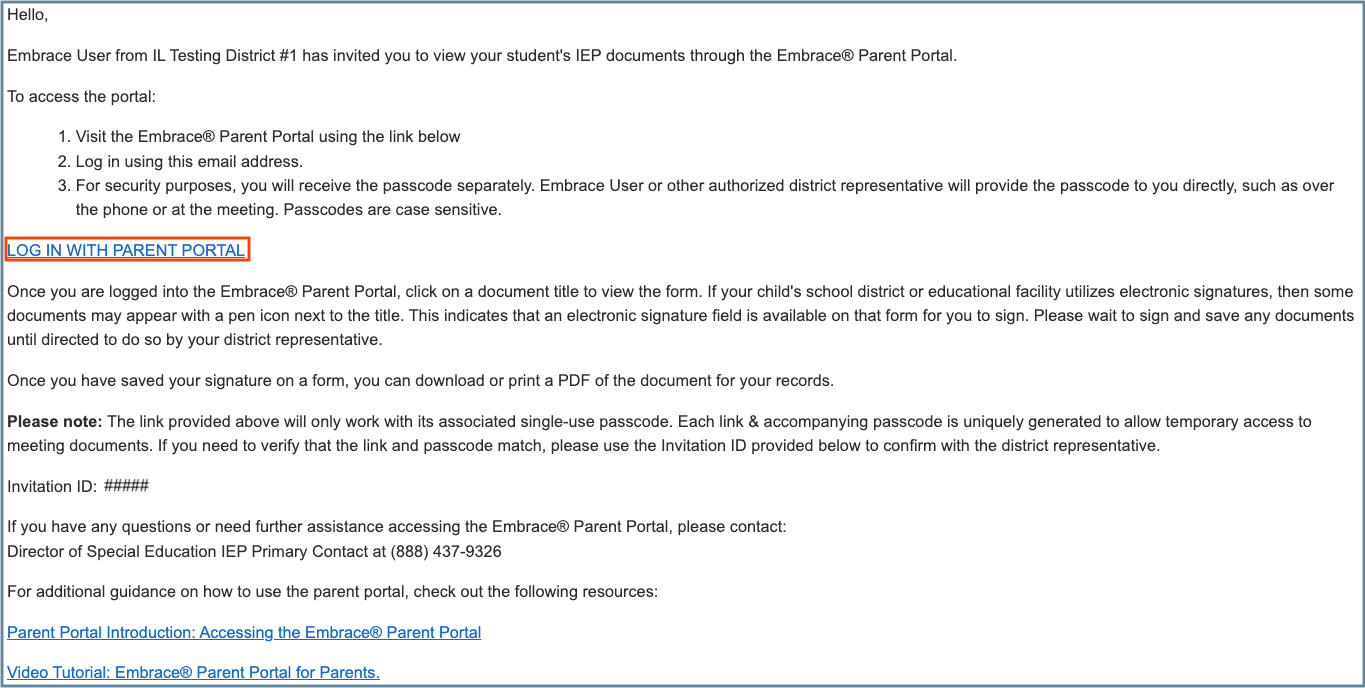
Once you are provided the 6-digit passcode by your district rep, click the 'LOG IN WITH PARENT PORTAL' link in the email. Enter the 6-digit passcode, click the checkbox to agree to the terms and conditions of the website, and click [Log In].
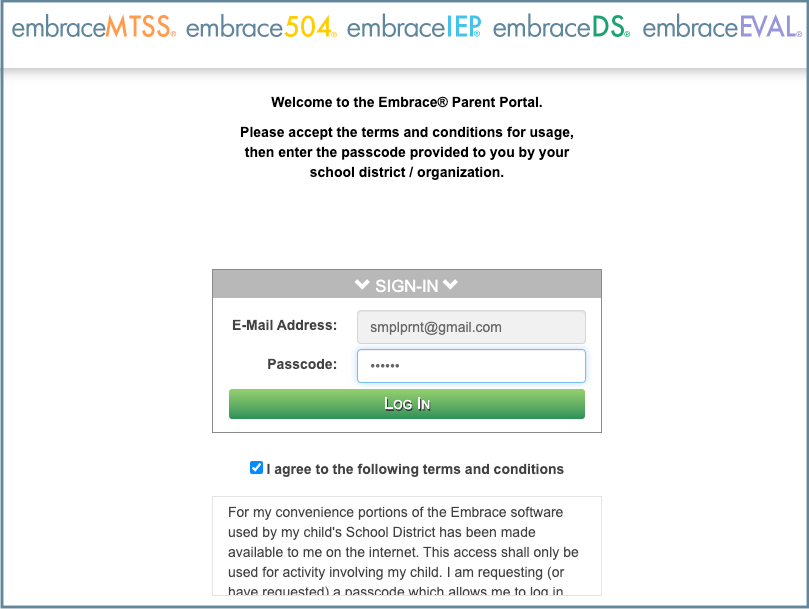
Entering the Parent Portal
You will be directed to the Parent Portal conference view, which will display all documents that have been shared with you. Depending on the program, you will see one of the following screens upon entering the Parent Portal:
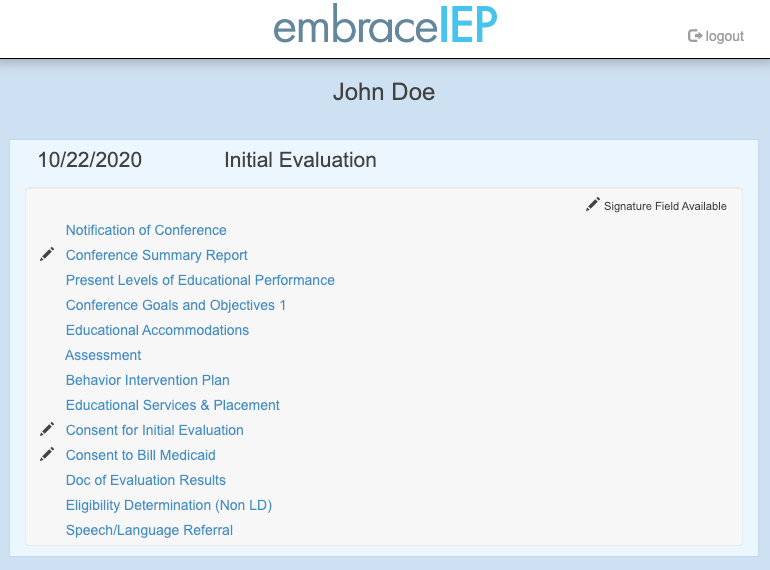
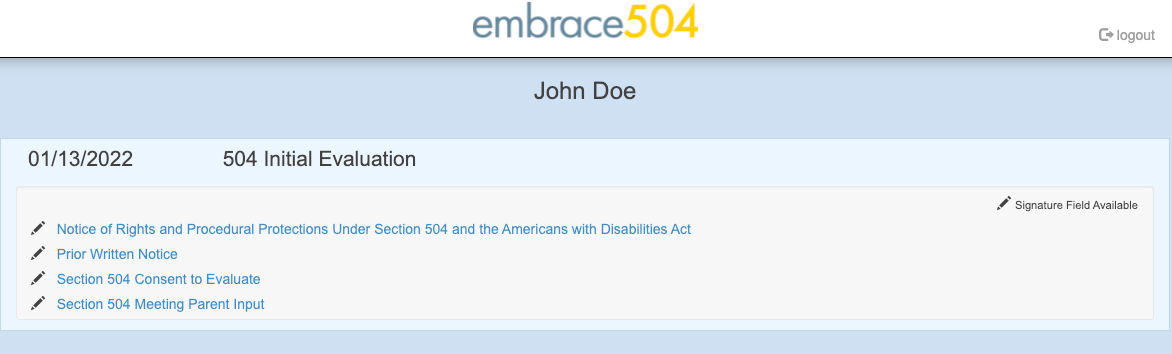
Click on a document title to view the form. If your child's school district or educational facility utilizes electronic signatures, then some documents may appear with a pen icon next to the title. This indicates that an electronic signature field is available on that form for you to sign. Please wait to sign and save any documents until directed by your district representative.
Electronically Signing a Document
Once directed by your district, you may electronically sign forms that contain a signature field (fields that allow a parent signature will be highlighted). Click into these areas and sign the document using a mouse on a computer or a stylus or your finger on a tablet or other mobile device.
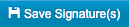

After you have entered a signature(s) on the form, click the [Save] button, and the signatures will permanently save to the document. Once you save a signature, you cannot remove it. Signatures saved via the Parent Portal will automatically save onto the form in the Embrace system.
Clicking the [Save] button will then give you the option to view, download, and/or print a PDF version of the document. At any time, you may download or print the document by clicking the [Download/Print Document] button at the top of the screen.

Click the [Return to Meeting] button to return to the main Parent Portal meeting to view other documents.

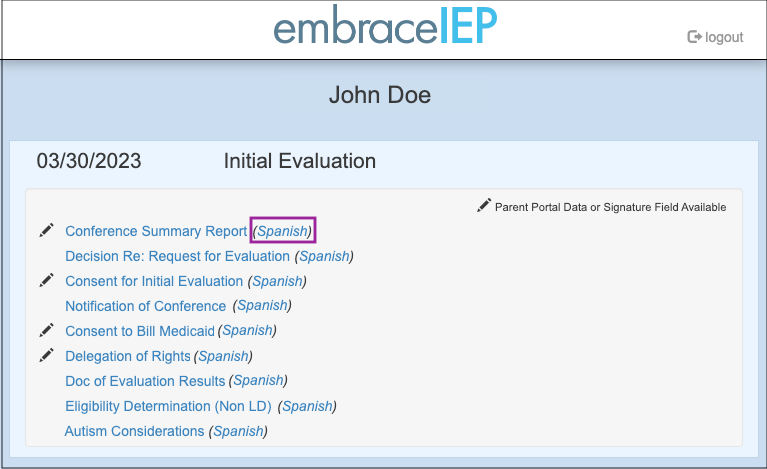
Note: If translated documents have been shared via the Parent Portal, they can be accessed in read-only format by clicking on the language next to the document title. Doing so will generate a translated PDF document of the associated form.
Logging Out / Re-Entering Parent Portal
When you are finished working in the Parent Portal, click the [logout] button in the top right of the conference screen.
Even after you log out, you may continue to use the link and passcode provided to you to access the conference up for up to one week after the invitation was sent. Clicking on an expired or canceled link will display an error screen, letting you know that the link is no longer valid.
Having trouble receiving Parent Portal emails or accessing the Parent Portal link?
Check out: Parent Portal Troubleshooting